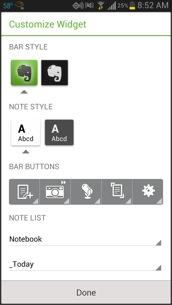Additional tools to keep up with information overload
December 2, 2014 2 Comments
In my last post, I discussed that as a CIO in today’s fast-paced world it has become increasingly difficult to stay on top of all the relevant news and information I need to be successful in my job. I explained how I use Feedly to process hundreds to headlines per day with ease.
Unfortunately, not all content I need to stay on top of my game comes as a RSS feed or the sources do come as RSS feeds but they are to “spamy” to consume that way. So, I use additional digital tools like Apple’s Newsstand & Podcast apps, and Amazon’s Kindle & Audible apps to augment Feedly.
Newsstand
 Every morning I read the daily newspapers like Wall Street Journal, New York Times, and Washington Post on my iPad before I go thru my Feedly feeds. Why? Because the WSJ is the source for business, the NYT is the national paper of record, and the WP is the source for political and world events. With the digital versions I can scan the entire paper in less than 3 minutes and drill down on any stories that interest me. Now, I have all the relevant information from the analog paper world that matters in less than 10 minutes. No way you could do that with the dead trees versions!
Every morning I read the daily newspapers like Wall Street Journal, New York Times, and Washington Post on my iPad before I go thru my Feedly feeds. Why? Because the WSJ is the source for business, the NYT is the national paper of record, and the WP is the source for political and world events. With the digital versions I can scan the entire paper in less than 3 minutes and drill down on any stories that interest me. Now, I have all the relevant information from the analog paper world that matters in less than 10 minutes. No way you could do that with the dead trees versions!
Once a week, I scan the weekly magazines like The Economist, BusinessWeek,Time, Newsweek, The Week, GolfWeek and Sports Illustrated to glean the deeper perspective of the stories and issues of the week. Once again, the digital versions of these magazines lend themselves to quickly scanning the headlines and only drilling down on the relevant articles in a way that would be impossible with the analog versions.
On a monthly basis, I scan the Harvard Business Review, Hollywood Reporter, Inc., Fortune, Forbes, Fast Company, Wired, PC Magazine, PC World, MacLife, Money, Sound & Vision, Golf Digest, Golf, ESPN, Men’s Fitness, Mens Health. Consumer Reports, Popular Mechanics, Popular Science, Sunset, I3 and Productive magazines to complete my insights on what is going on in the world.
Podcasts
 Some content is only available on podcasts so that is how I consume it. Generally, I listed to podcasts in one of two situations. either I am at the gym doing resistance training and stretching, or I am in the car on my daily commute.
Some content is only available on podcasts so that is how I consume it. Generally, I listed to podcasts in one of two situations. either I am at the gym doing resistance training and stretching, or I am in the car on my daily commute.
There are some wonderful tech podcasts like A16Z, The Cloudcast, Cloud Computing Weekly, Gigaom Structure Show, and McKinsey on High Tech podcasts.
There are also some great business and management podcasts like Manager Tools, Career Tools, On Leadership from the Washington Post and HBR Ideacast.
I like to listen to Freakonomics Radio just to get the weird and humorous side of things.
And finally, I listen to productivity casts like GTD Connect, GTD Virtual Study Group, The Productive Life, Beyond the To-Do List and This is Your Life with Michael Hyatt.
Audible
 Audible audiobooks is another way to keep up with “reading” books by listening to them.
Audible audiobooks is another way to keep up with “reading” books by listening to them.
I usually listen to audiobooks in the car and really enjoy it. I can fly thru a book relative to reading it because I have more built-in “listening time” than I do free “reading time” built into my week. Just commuting to work gives me 5 hours a week to listen.
Audible has a great business model where you buy credits and exchange them for books. The net effect of this is you get books that you want to “read” in such a way as to encourage you to get a new book every month. This encourages you to keep listening to new content at a fairly rapid clip in order to use your credits.
Like you would expect from Amazon, Audible does a great job of data analysis from your wish lists and previous purchases from both your Kindle and Audible accounts to recommend titles on sale that you really want.
Kindle
 Some books are not available on Audible and are only available on the Kindle. For these types of books and for pleasure reading, I tend to get the Kindle version.
Some books are not available on Audible and are only available on the Kindle. For these types of books and for pleasure reading, I tend to get the Kindle version.
I like the ability to read them on my Kindle Paperwhite reader when I am lying in bed because it is so light or outside in the sunshine when the glare on my iPad makes it difficult to read.
Amazon bought a web site called GoodReads which is a social network for people who love to read. Amazon has done a good job of integrating Audible, Kindle and GoodReads so GoodReads knows about your purchases and can automatically import them.
When I hear about a new book to read I add it to my “To Read” shelf and then when I am ready to read/listen to a new book I just go to GoodReads to see what my next purchase should be. Because it is social, you tend to follow other readers and get recommendations and reviews that enhance the experience. This is one are where the wisdom of the crowd really helps.
The one common thread between Feedly, Newsstand, Podcasts Audible and Kindle is once the content makes the shift from the analog world to the digital world, it becomes much easier to consume content faster and more efficiently. This is critical for keeping up with today’s fast paced world.